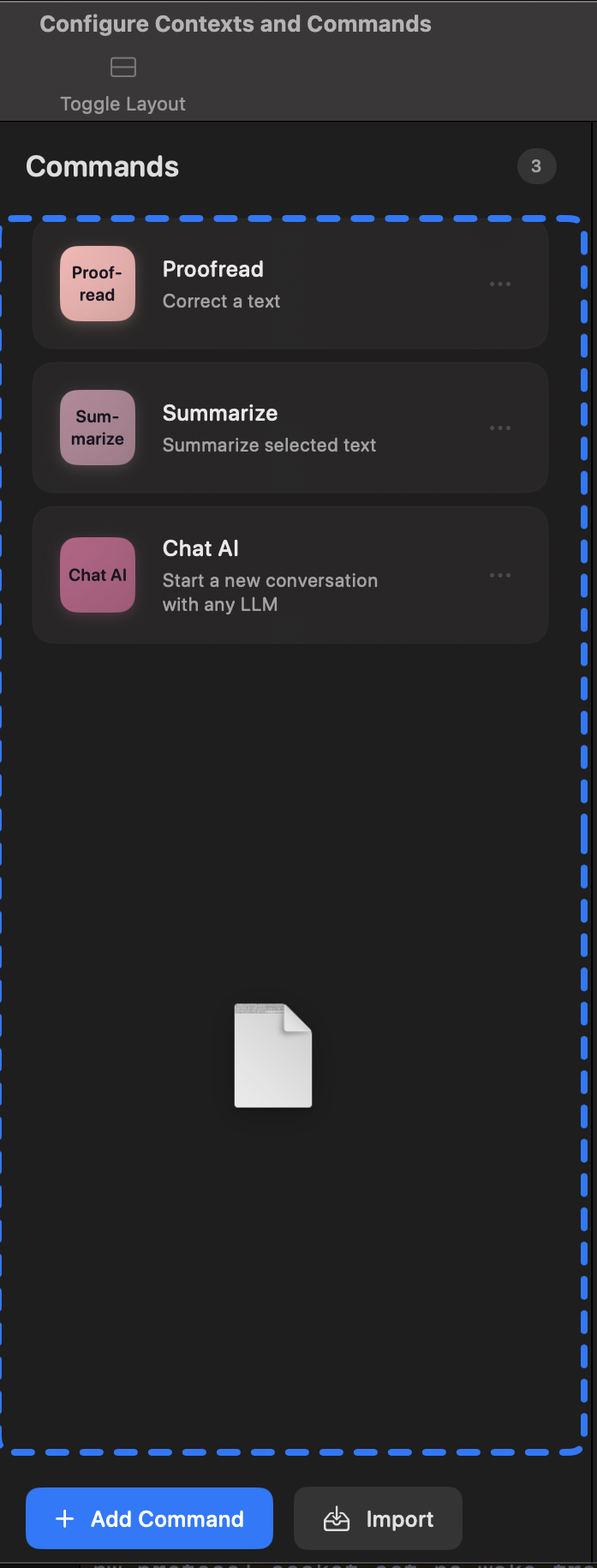Context
Conditions
Active App
You can use either the visible app name on the menu bar or the bundle identifier of the app. You can find the bundle identifier of an app by running the following command in the terminal:
You don't have to input both of them, one is enough. If you input both, the condition will be true if any of them are true.
Window Title
This condition will be true if the title of the active window contains the given text.
Browser Active URL
This condition will be true if the active browser tab's URL contains the given text.
Command Configuration
Add Command
Duplicate Command
You can right-click or option-click on a command to open the context menu, and select "Duplicate" to clone the command.
Remove Command
You can right-click or option-click on a command to open the context menu, and select "Delete" to delete the command. You can also swipe left on a command to delete it.
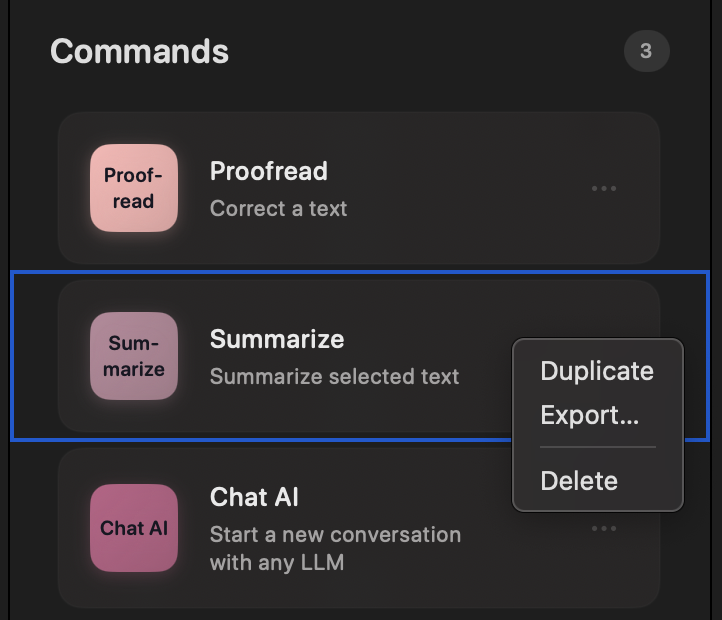
Export Command
The command can be exported to a JSON file. You can share it with others or use it as backup.
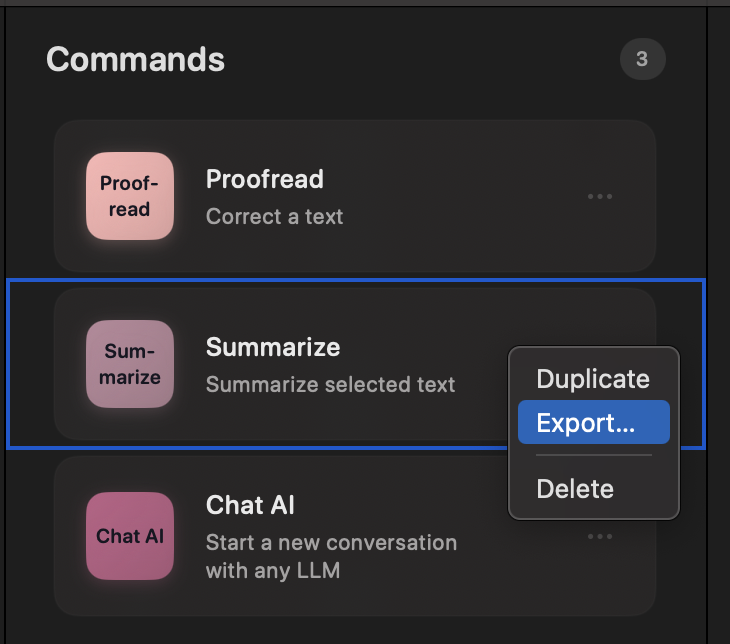
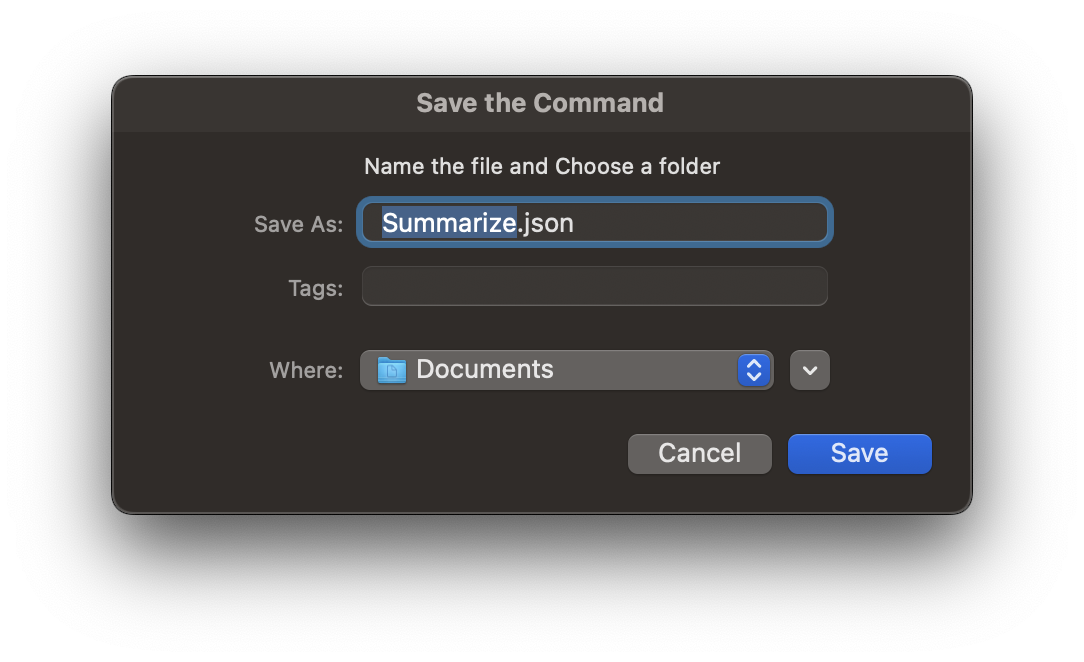
Import Command
You can import a command from a JSON file. Simply drag and drop a JSON file that was exported from DoubleDock to the command list. You can also click on the "Import" button to select a JSON file from your file system.